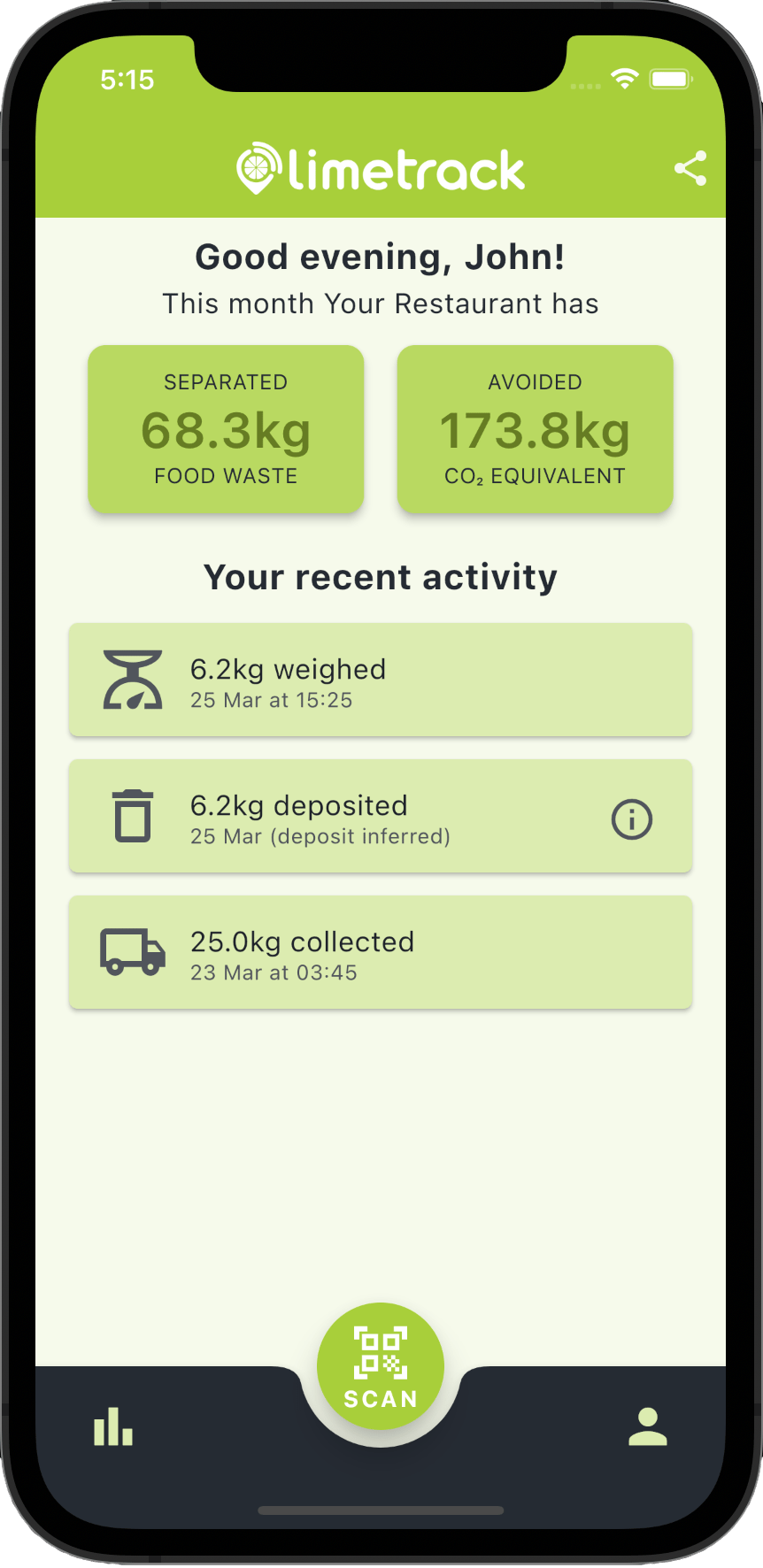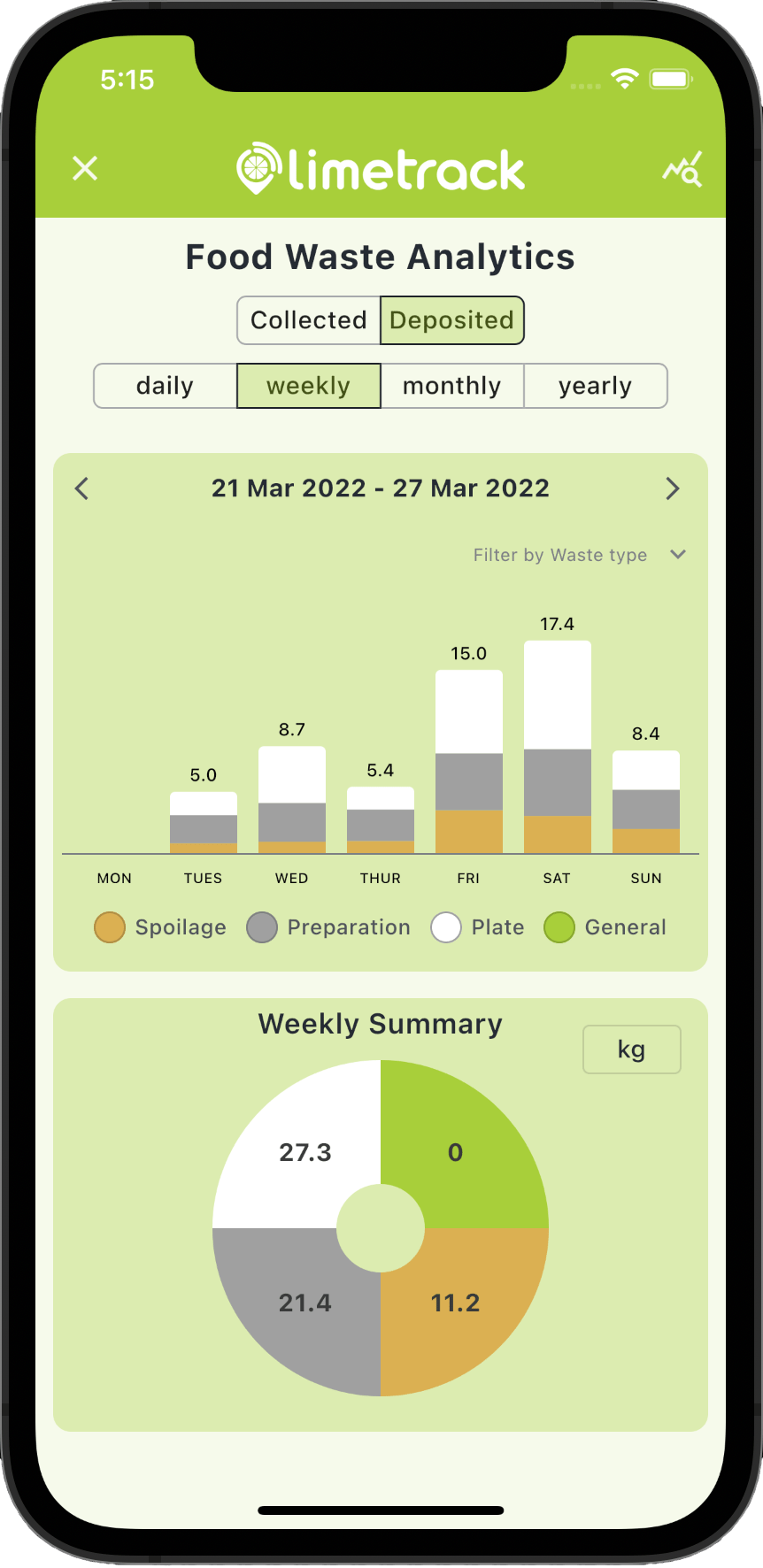Get SMART with food waste
Our SMART food waste bins, collections and data analytics helps your profits, helps the planet and keeps you fully compliant with the new separated waste regulations.
Show Me HowWhat Limetrack does for you
In addition to immediate savings on your general waste costs, by analysing what and how much food waste you throw away, we can help reduce your food waste and typically save you £6,000 per year.
Our SMART bins weigh your deposits and create a digital record of your separated food waste. This keeps you compliant with new legislation on separated waste streams and digital tracking of waste.
Separating and reducing your food waste, then turning it into renewable energy, supports your journey to net-zero. We measure it, report it and also make it accessible and transparent for auditing.
RFID access management enables a single bin to be shared between multiple customers, increasing revenue, optimising bin capacity and minimising the number of vehicle stops.
Empty bin notifications help to avoid wasted truck journeys. Drivers no longer have to stop to take photographic evidence of empty bins, saving both time and money
Knowing individual bins weights ahead of collection allows you to maximise waste vehicle capacity before returning to base or risking over-weight penalties.
Who is Limetrack?
We are a disruptive food waste technology company, adding value to food waste by effortlessly capturing data about it. We put that data into the palm of your hand to help you make SMART decisions. save money and do something great for the planet.
Unlike our competitors, we provide a full service including patented SMART wheelie bins, caddies, liner management and food waste reduction analytics.
We are problem-obsessed and are redefining the logistics of food waste management by making it more efficient, more cost-effective and better for the environment.
Unlike our competitors, we provide a full service including patented SMART wheelie bins, caddies, liner management and food waste reduction analytics.
We are problem-obsessed and are redefining the logistics of food waste management by making it more efficient, more cost-effective and better for the environment.
What SMART bins do for you
Individual bin deposit weighing and tracking measures food waste where it's produced
Bin access management and bin sharing reduces collection costs
Food waste reduction analytics could typically save up to £6,000 per year
IoT connected SMART bins effortlessly gather food waste data
Cost-savings on waste disposal increase profits
CO2e avoidance puts the planet first
Regulatory compliance reduces the risk of penalties
Blockchain-enabled digital tracking & WTNs provide transparent auditability
Individual bin weighing saves retrofitting old collection vehicles
Bin access management and bin sharing increases revenue and decreases contamination
Empty bin notifications help drivers avoid wasted stops
Waste vehicle capacity planning helps optimise journeys, increasing revenue
IoT connected SMART bins intelligently you updated about their contents
Overweight bin health & safety management safeguard your collection team
Blockchain-enabled digital tracking & WTNs keep your customers legally compliant
Take the next step
If you have food waste, let us know how many covers you do per week, how many cups of tea, coffee, fresh juice you serve, or how many FTE employees are in the office per week and we will estimate how much food waste you generate in a typical week and how much money you can save.
Or, if you just want to find out more, select Other and fill in your details.
Or, if you just want to find out more, select Other and fill in your details.
Lime Track Limited
Whiteoaks Cottage
The Common
Cranleigh
GU6 8SN
Whiteoaks Cottage
The Common
Cranleigh
GU6 8SN